How to program Xhorse ELV emulator with vvdi key tool plus tablet? Follow the instructions below step-by-step.
Main Procedure:
1.Calculate Password
2. Load EIS data and paste password
3. Clear TP and Personalization, Write ESL data
When operating on the car, you need to clip the K-line of the EIS. The EIS has a plug connection with four wires on it.
Remove the thinnest wire harness and clip with Blue OBD wire clip before operation. Don’t need to clip the kline of EIS if do it on bench.
Let’s move to details (bench mode).
1. Calculate password
Install Xhorse ELV emulator or Mini ELV emulator
Turn on ignition switch
Go to Immo Programming-> Benz-> Select from system-> Password calculation-> Read BE key password
Insert VVDI BE key into induction coil
Read BE key password successfully, take a screenshot of the password
2.
Go to EIS Tools, Start programming
Select Auto Detect (CAN)
Xhorse Key tool plus detects as W172 W204 W207 W212 with ELV
Select Read the EIS data via OBD
Save the EIS password
3.
Then Select ESL Tools function, start programming
Select OBD W204 W207 W212
The key tool plus adds a Process Wizard Mode menu, you can either use this menu to finish programming ELV emulator or manual write ESL data and follow prompts until finish
Manual way:
Select Write ESL data
Load the EIS data
Then Write ESL data
Automatically fill in the SSID and key password
Write data success
Program ELV emulator successfully. Turn on ignition with the BE key.
If done on bench, put everything back to vehicle.



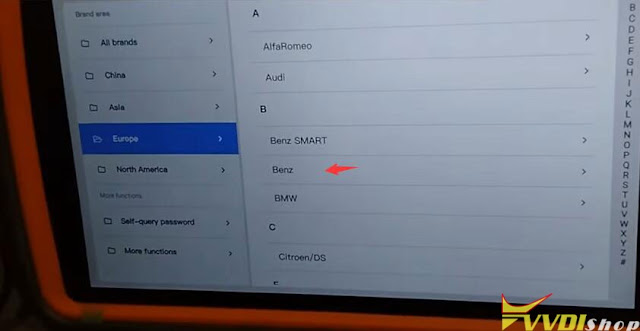
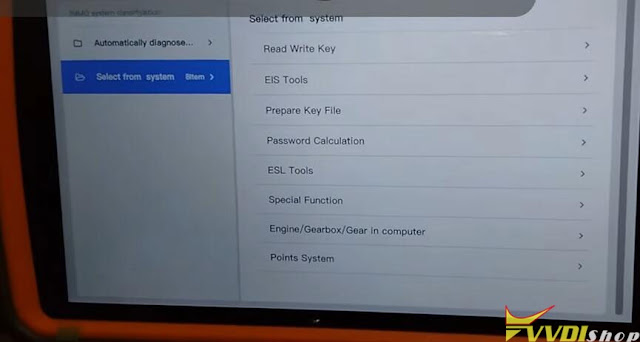
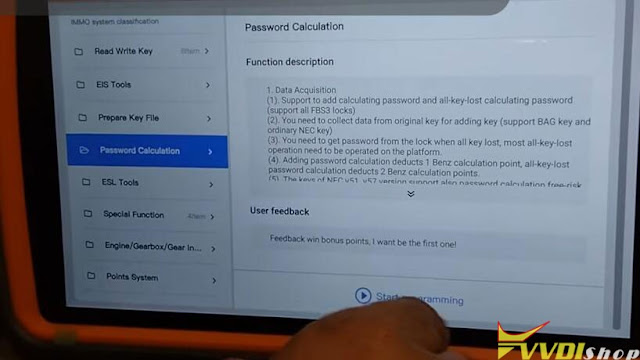
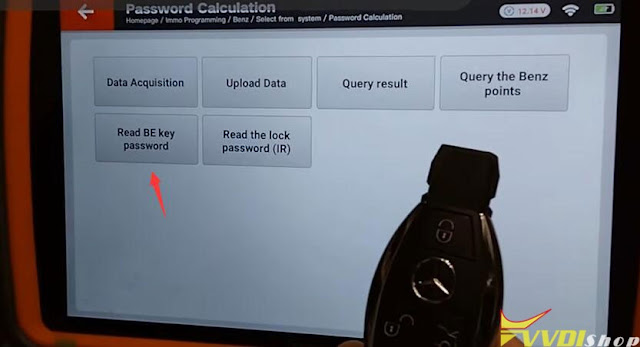
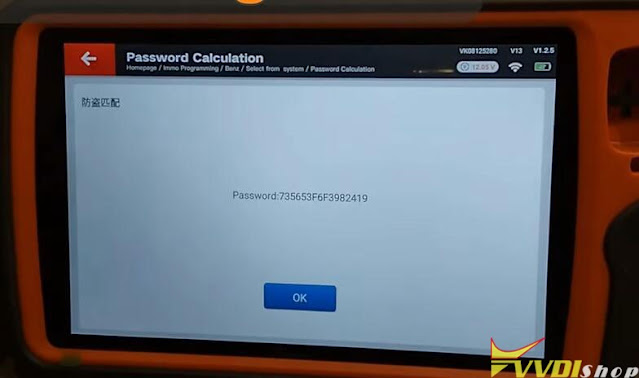
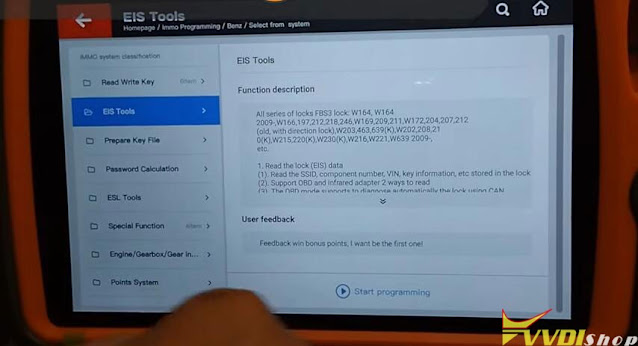
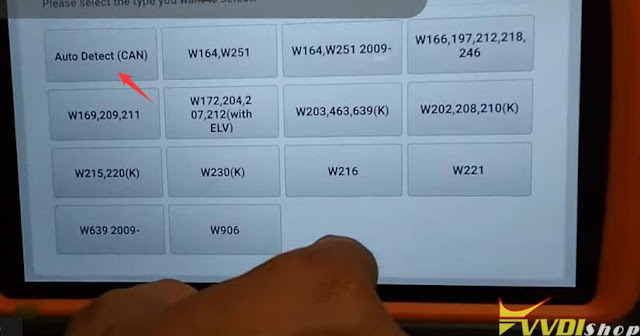
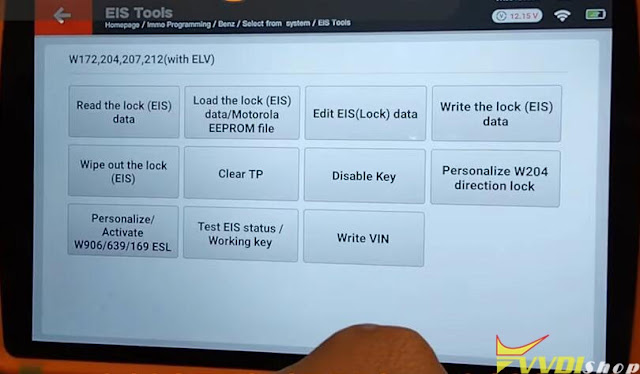
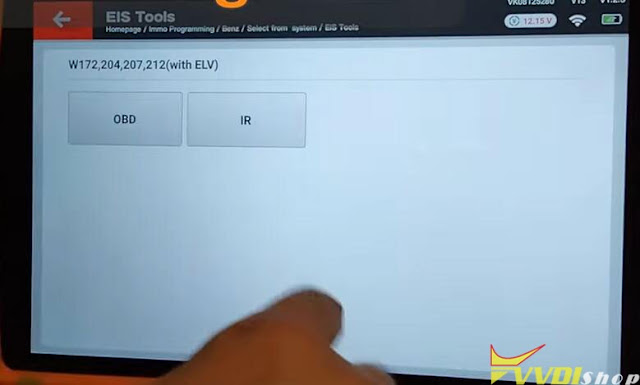
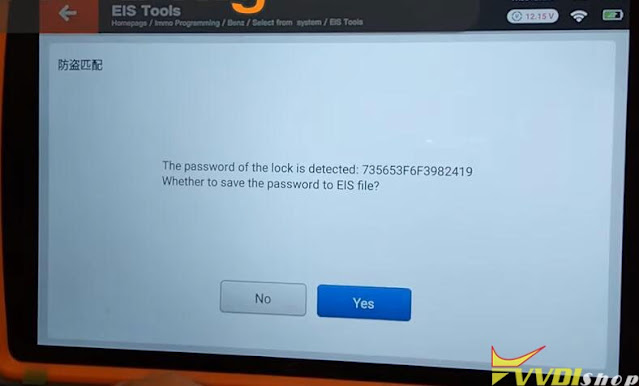
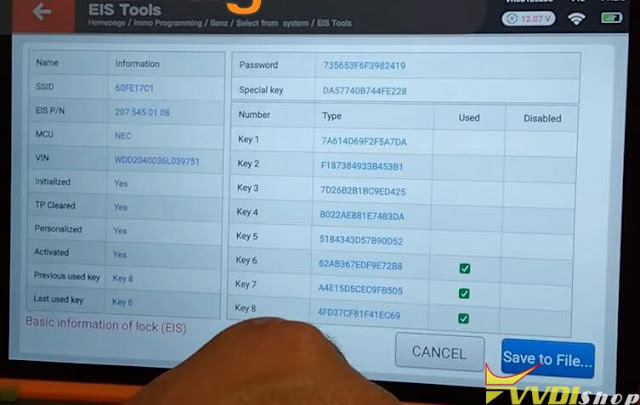
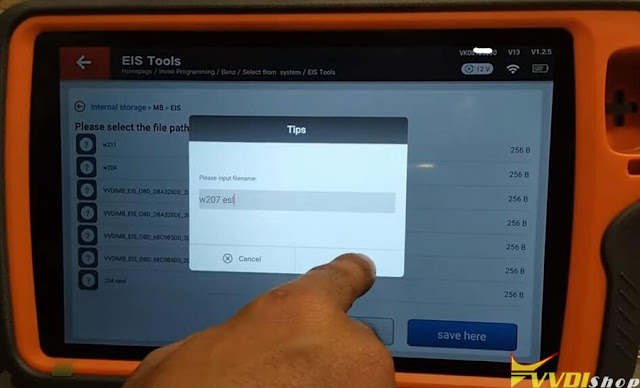
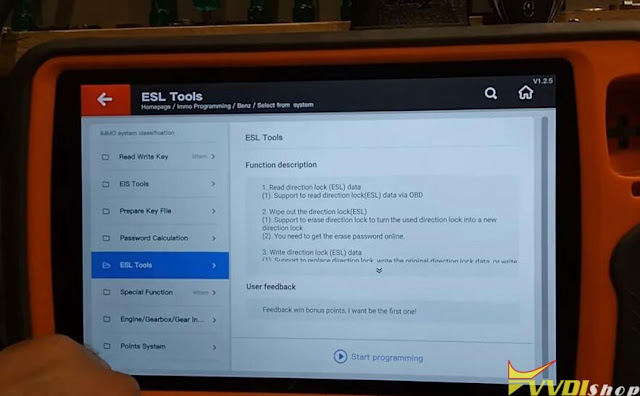
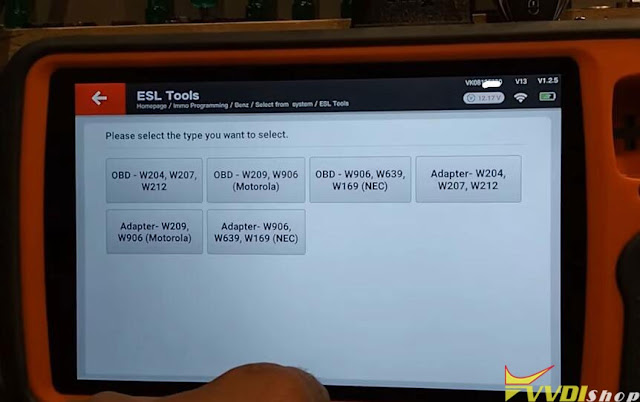
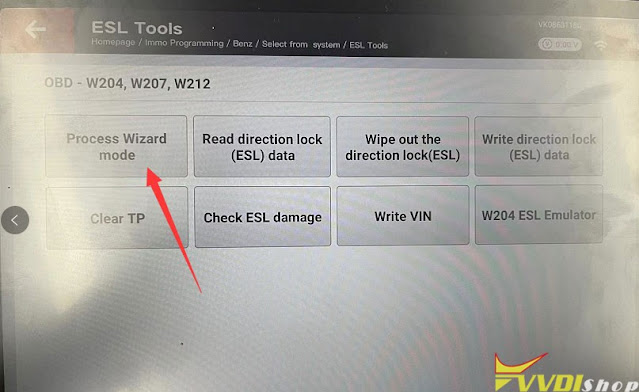
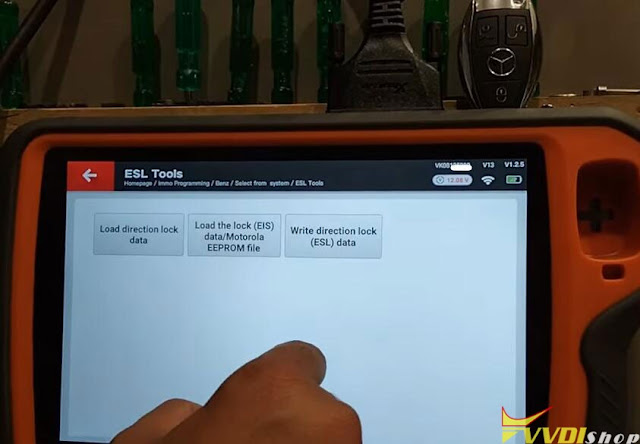
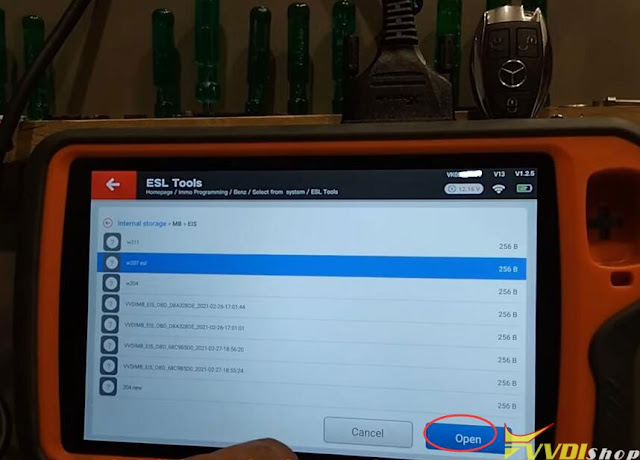
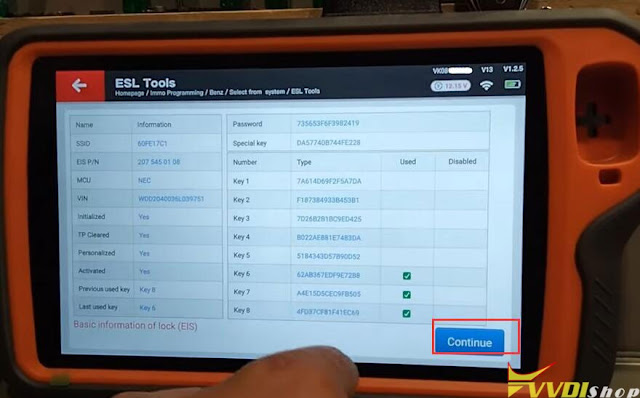
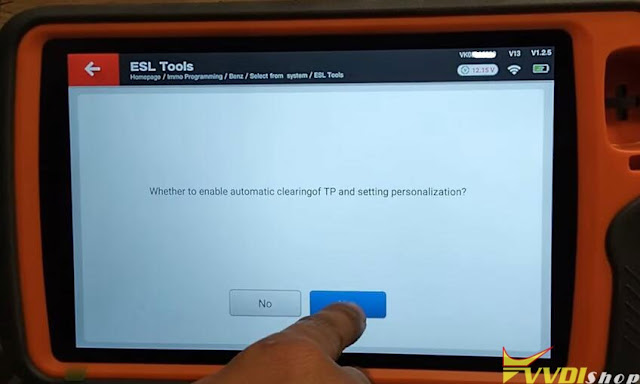
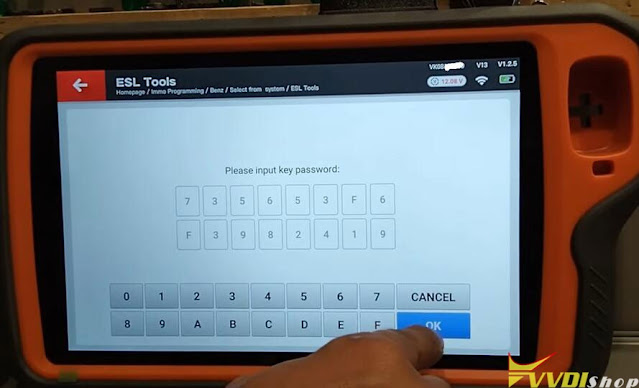
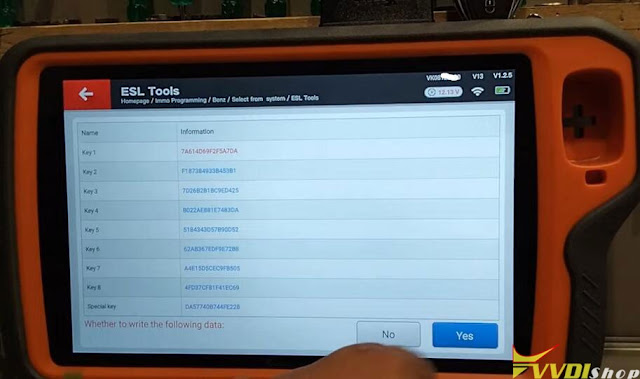
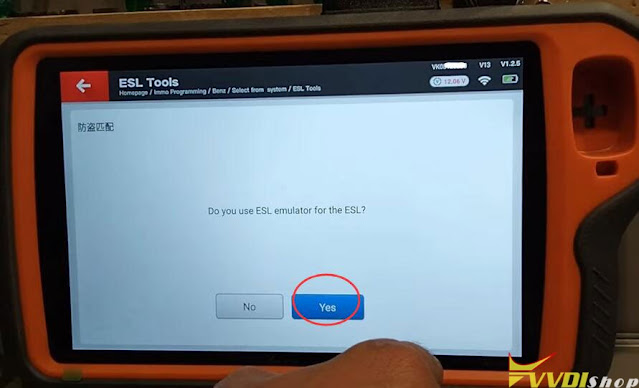


Comments
Post a Comment