Xhorse VVDI Key Tool Plus Pad is able to transfer data via cloud disk. Here vvdishop.com take of Jaguar Land rover KVM module data as an example.
What we’ve connected is Land Rover’s KVM module.
Ⅰ.Decode the chip
- Now, please click “Programmer”>>“Immo”>>“Land Rover”>>“LANDROVER”again>>“RFA Encrypted(MC9S12XEQ384)”>>“More functions”>>“Unlock”>>“Confirm”>>“Start”>>“Continue”.
Ⅱ.Read the data
1.When the chip has been decoded, then we can start to read “D-Flash”, then rename and save the D-Flash file.
- Read “EEE”, rename the EEE file and save it.
- Read “P-Flash”, rename the P-Flash file and save it.
Ⅲ. Transfer the data
After finishing reading the data, then we can transfer the data freely.
For transferring data to the computer, we need to:
- Open a web page and enter the website address “xhorse.net.cn”, then a QR code will appear.
- Click “Programmer” of the vvdi key tool plus, and choose “Data edit”>>“Scan code&login”, then scan the QR code on the computer and login.
- Enter “Local document” and upload the file we want, say, D-Flash file, the EEE file or the P-Flash file we’ve read just now, to the cloud disk.
- Refresh the web page, then we can see D-Flash file, the EEE file and the P-Flash file. If we want to download them to the computer, we can choose them and click “download”.
For transferring the data to the tablet, we need to:
- Upload the document of the computer, say, “AAAAA” file, to the cloud disk.
- Click “My data” of the tablet, then we can see “AAAAA” file.
- If we want to use the file, then we can download it to the tablet.
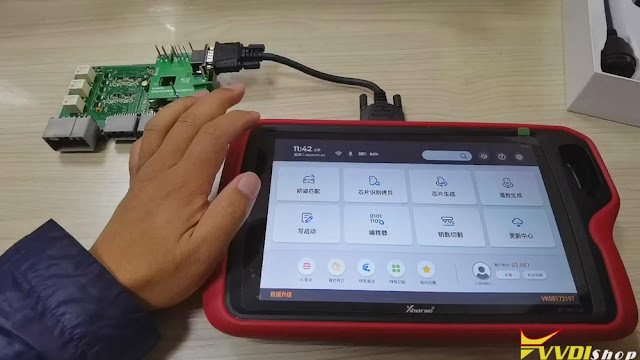


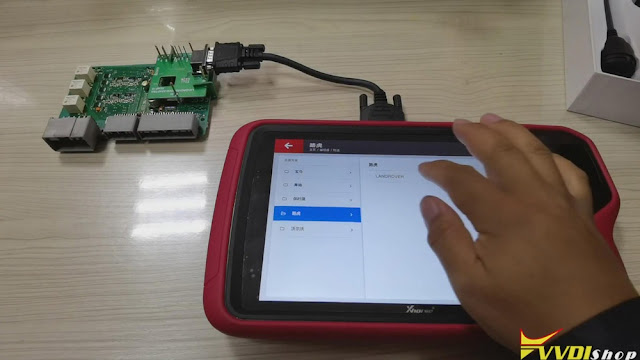
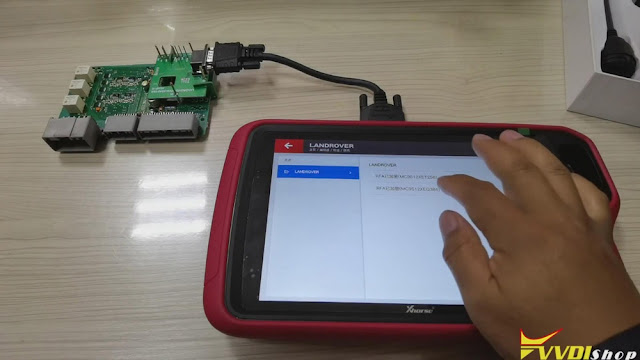


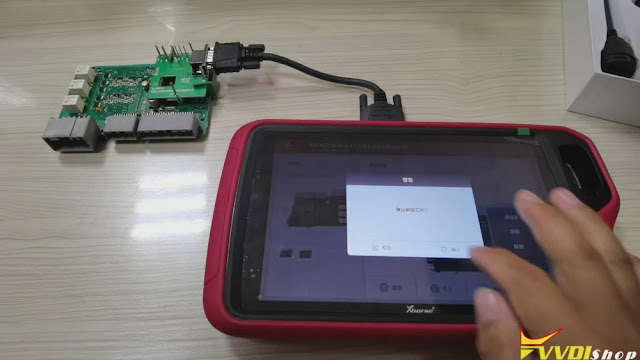

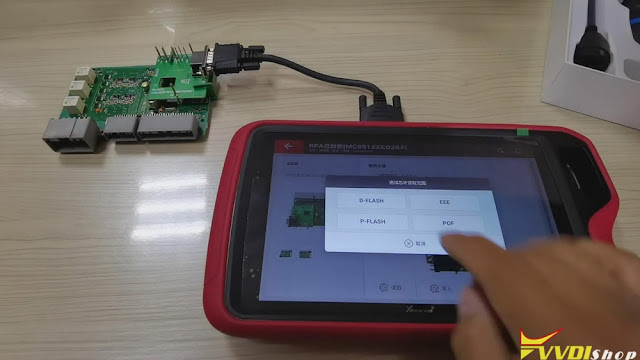
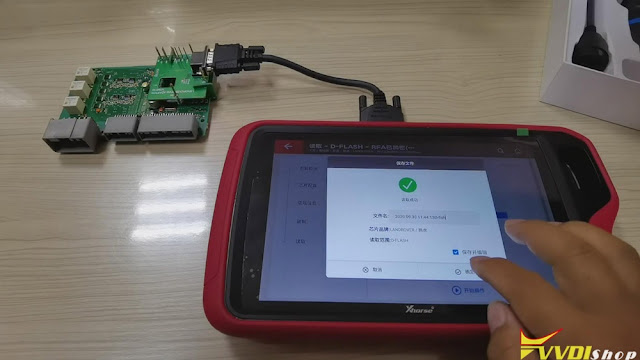
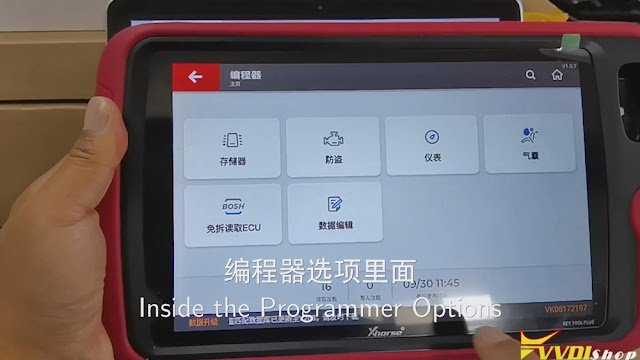
Comments
Post a Comment