Like other Xhorse tools, VVDI Key Tool plus pad is required to register an account, bind the pad with serial number ro use for the first time. You can update software, app, firmware or database via WiFi connection after registration.
Register the Key Tool Plus Pad
Power on the pad
Select “Quick Login (Register)”, fill in your phone number, send and input the verification code, tap “Login”.
Then come to Bind device
Enter your account user name, device serial number and verification code, then tap “Bind”.
Note: after the device is bound to the account, it will share its bonus points within the account.
After binding the machine successfully, press Start to use.
To synchronize the device.
The current device needs to be synchronized, later it will automatically take you to the Update center, after that please complete the device synchronization for normal usage.
And you will have activation list.
Go to Update VVDI Key Tool Plus Pad.
In the home menu, choose a language, for example “Chinese” (because I use the red version).
Current available language: Chinese, English, Thai, French, Polish, Hindi (more language will be developed in the feature)
Agree the Disclaimer.
Complete the initialization.
Tap “Set” -> System setting.
Slide down the screen, click WIFI;
Tap “Setting”, then “Network & internet”, then Wi-Fi, fill in the Wifi password, wait until it is connected.
Back to home menu to enter “Update”.
Tap “One-key-update” at the right upper corner.
It will prompt “This device is available with the following languages, please choose a database language”. Let’s take English for example.
App update, firmware update, IMMO programming database, remote database etc.
Alright, job is done.
https://www.vvdishop.com/service/register-and-update-vvdi-key-tool-plus-pad.html
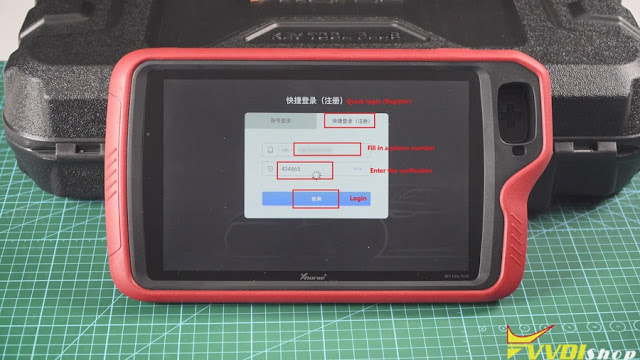
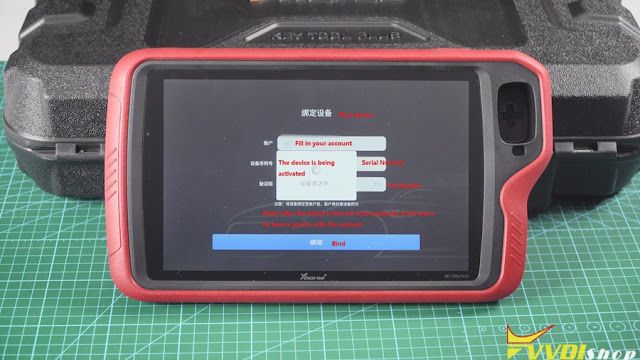
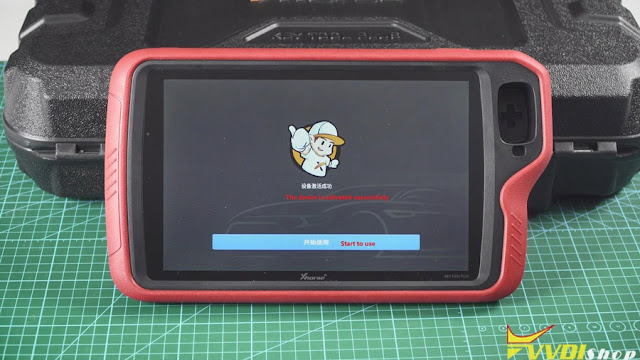
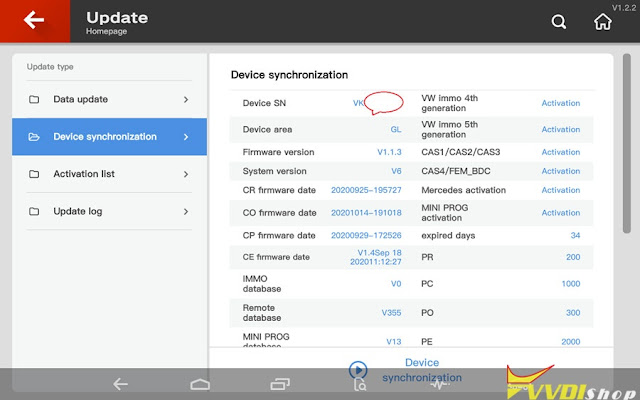
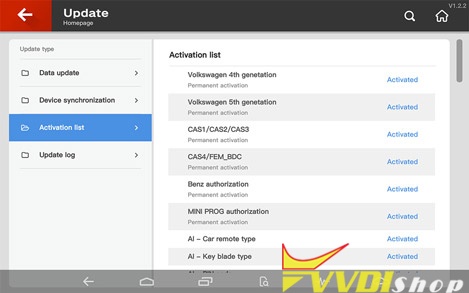
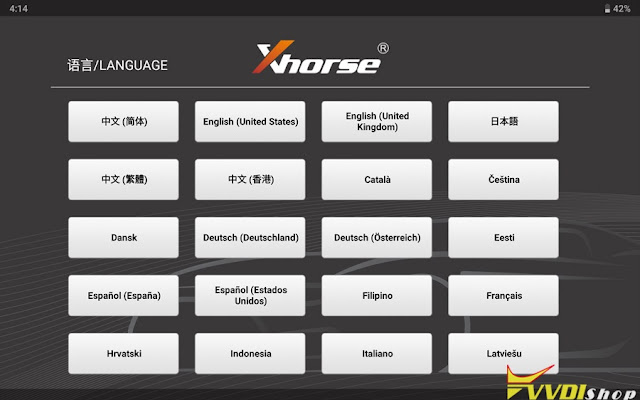
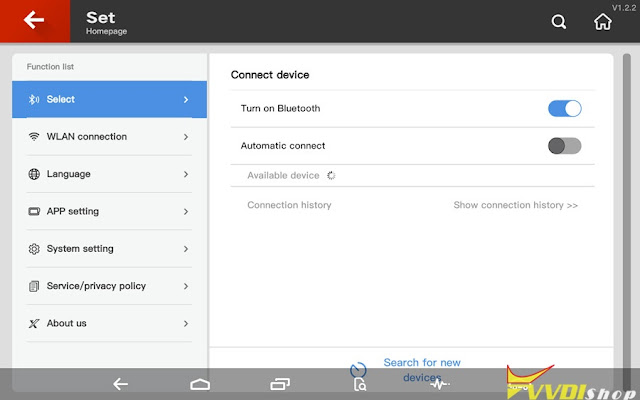
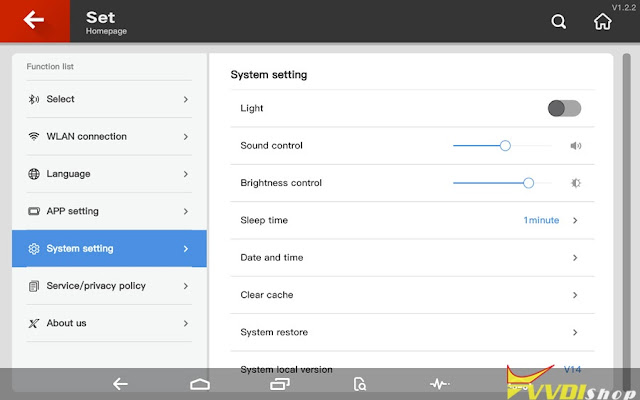
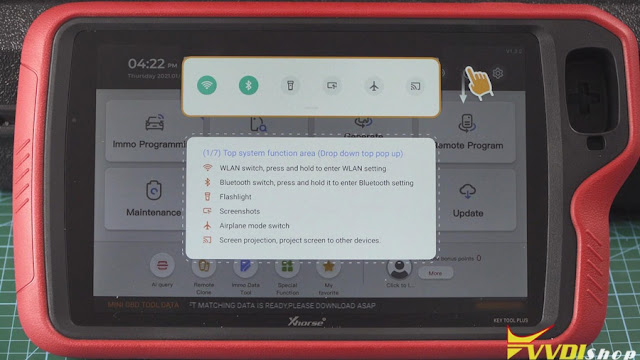
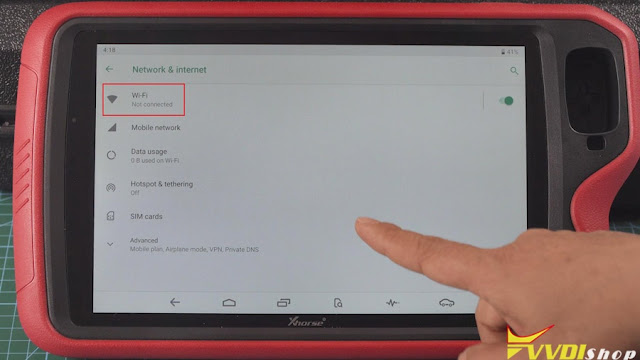

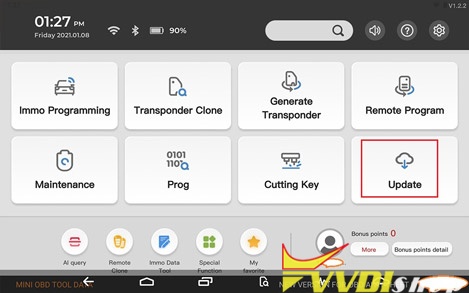
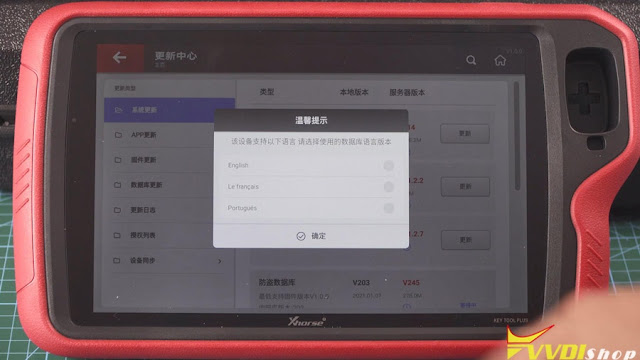
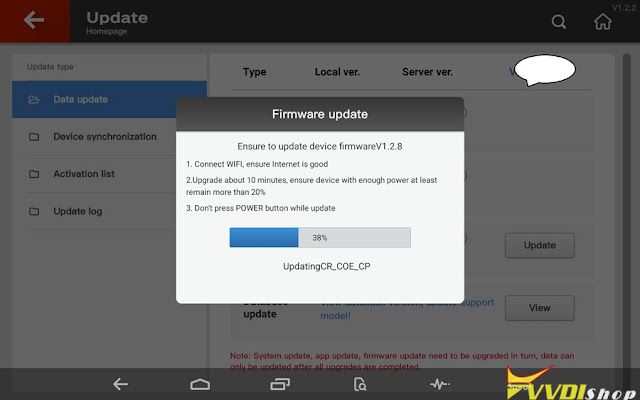
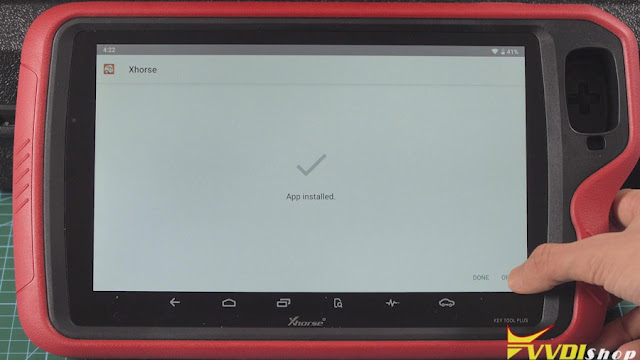
Comments
Post a Comment